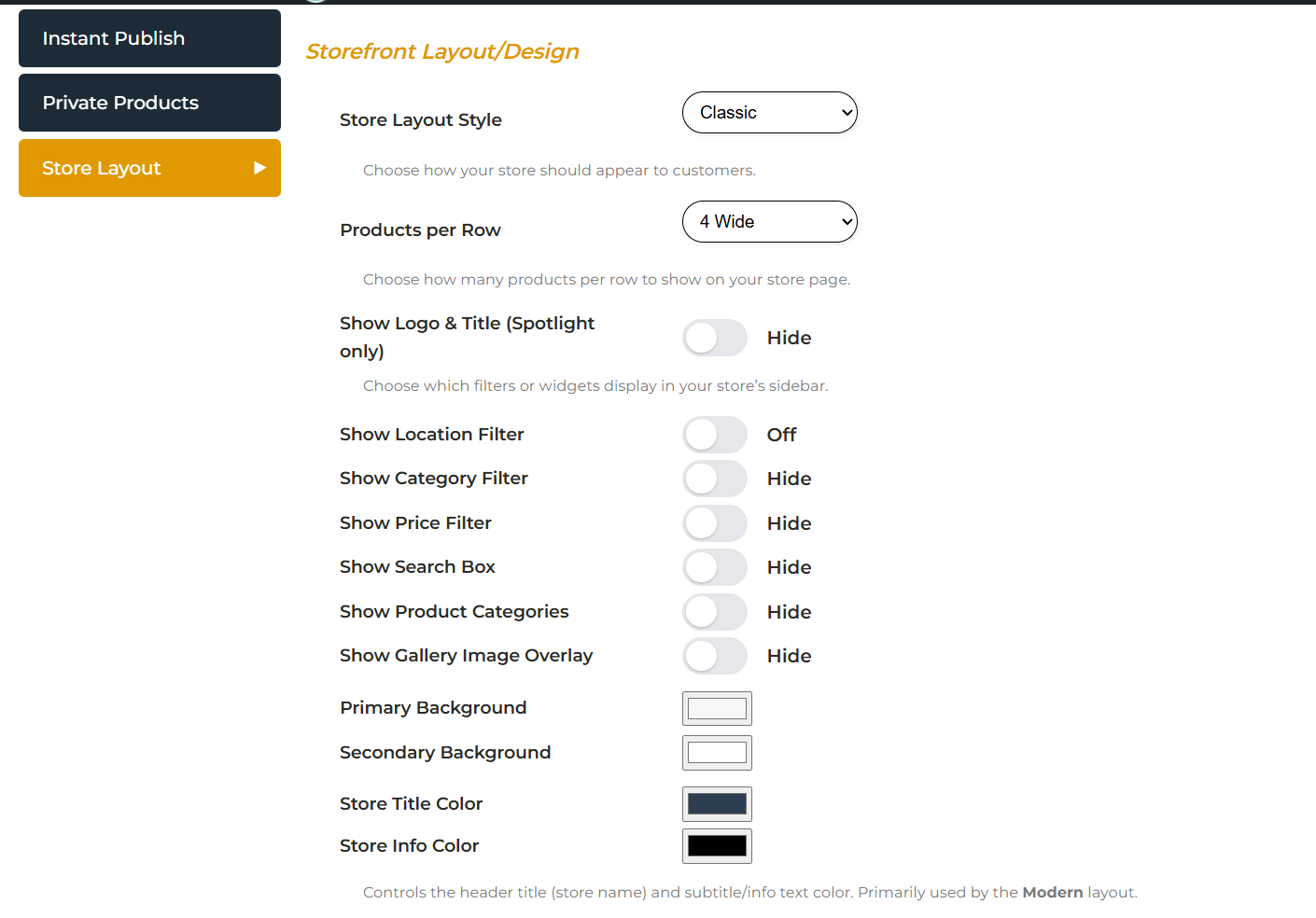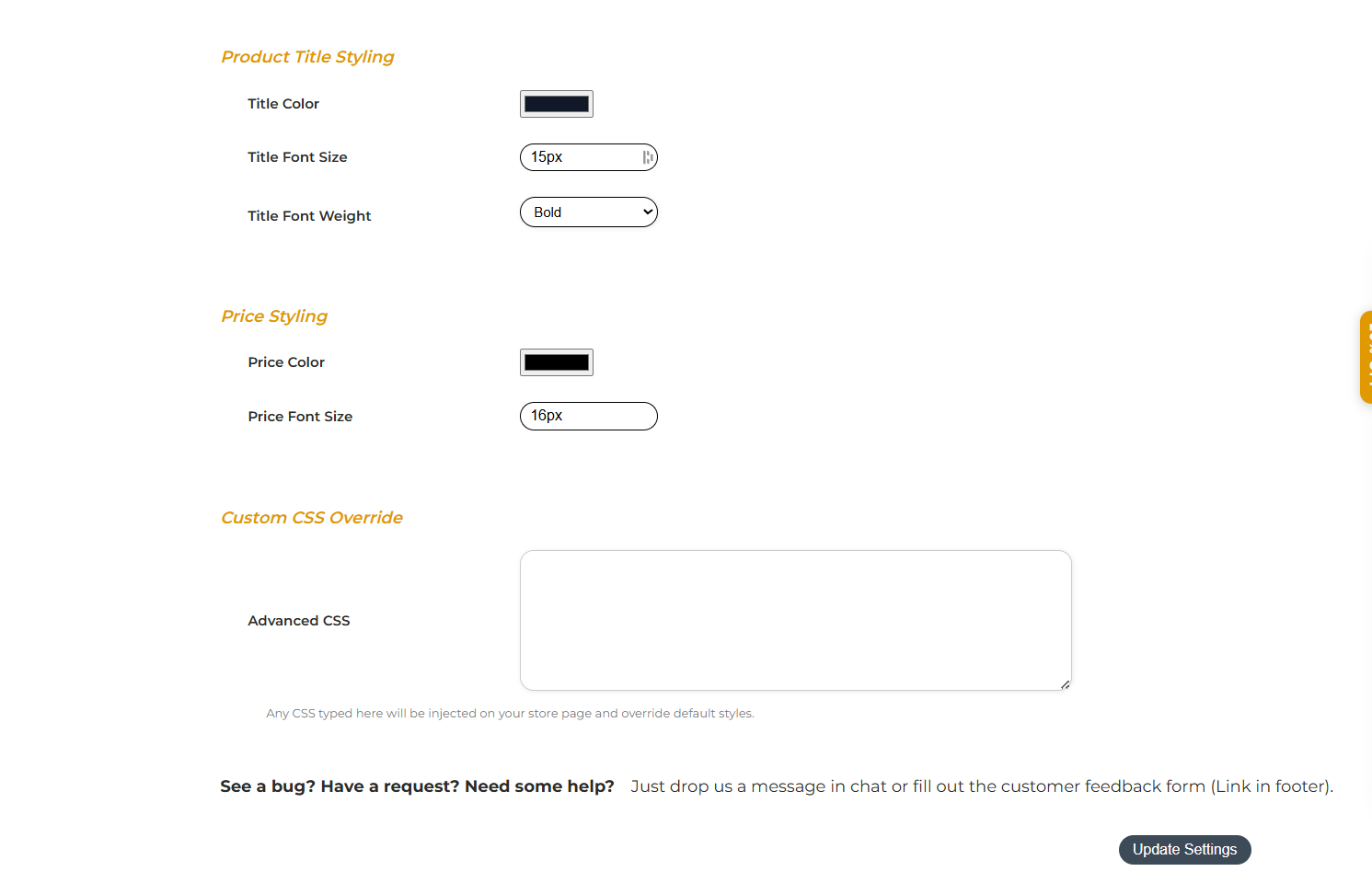Customize Your Store Layout & Design
You can personalize your storefront’s layout, filters, colors, and styles from Advanced Settings → Store Layout.
Access Store Layout Settings
1. Log in to your account.
2. From the Dashboard, click Settings & More → Advanced Settings.
3. Click Store Layout.
Layout & Navigation
Pick a style: Classic, Minimal, Modern, Spotlight, or Showcase.
Choose how many products show per row (3 or 4).
Show/hide: logo, title, filters (location, category, price), search bar, product
categories and image overlays.
Colors & Styling
Store title and subtitle colors.
Background colors for header, buttons, and filters.
Product Details
Price color and font size.
Product title color, size, and weight (Normal, Bold, Black).
Advanced Customization
For full control, use the Custom CSS Override box to add your own CSS. This will override default styles across your store.
Custom Layouts (Premium & Next Level Members)
Premium and Next Level members can access custom store layouts for greater design flexibility and exclusive layout options.
If you’re currently on the Basic plan and would like to unlock this feature, go to My Profile → Update Subscription to upgrade your plan.