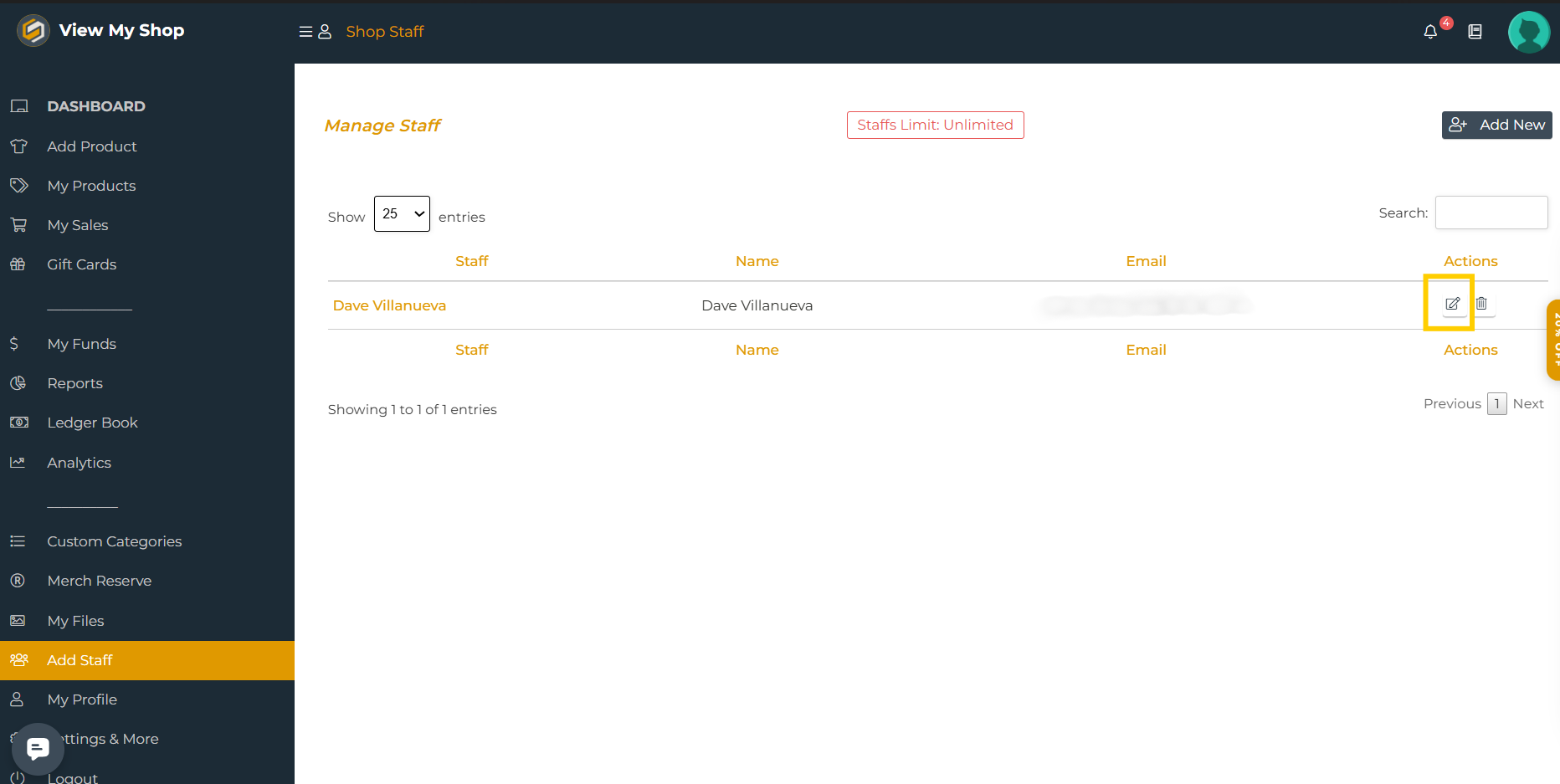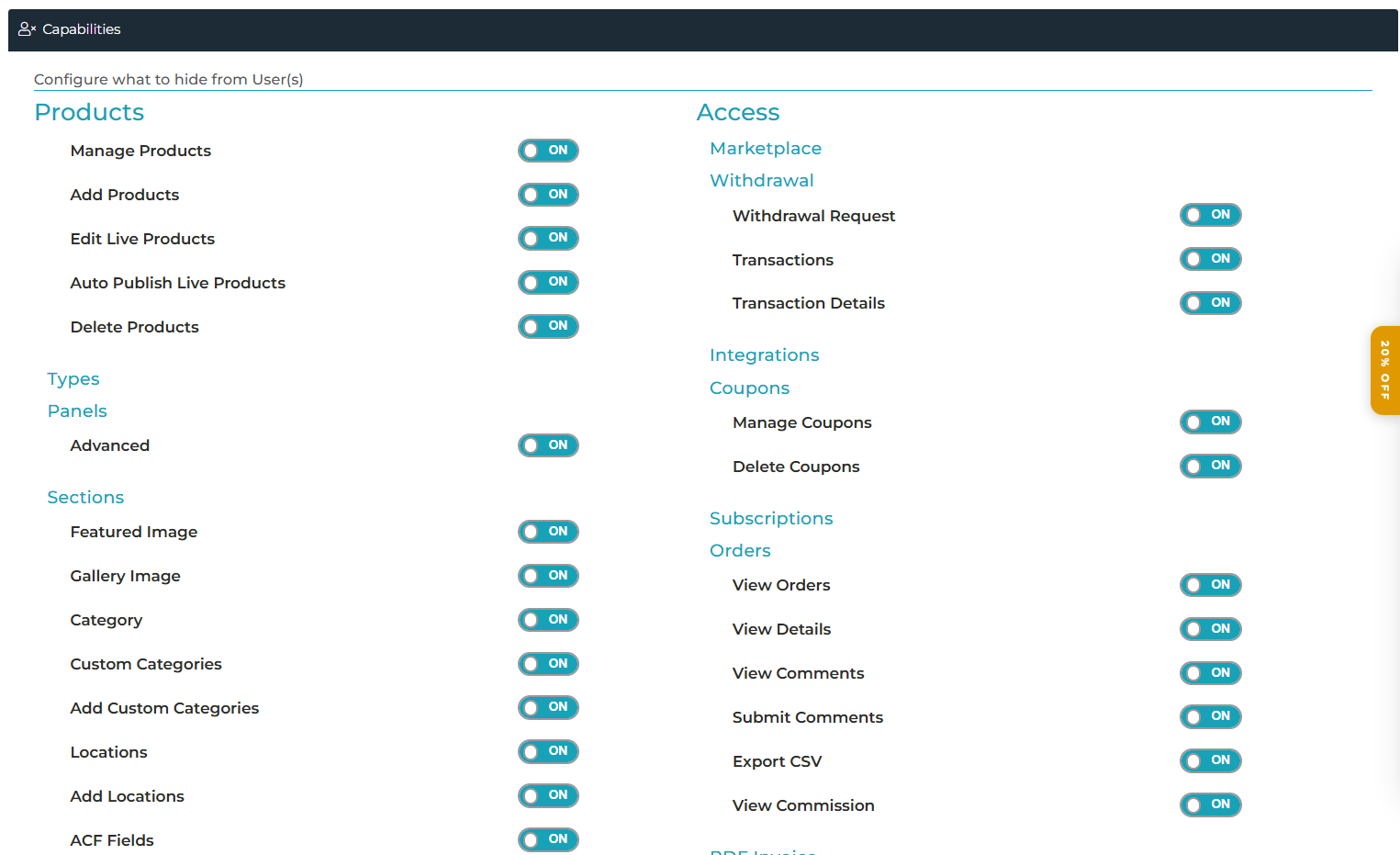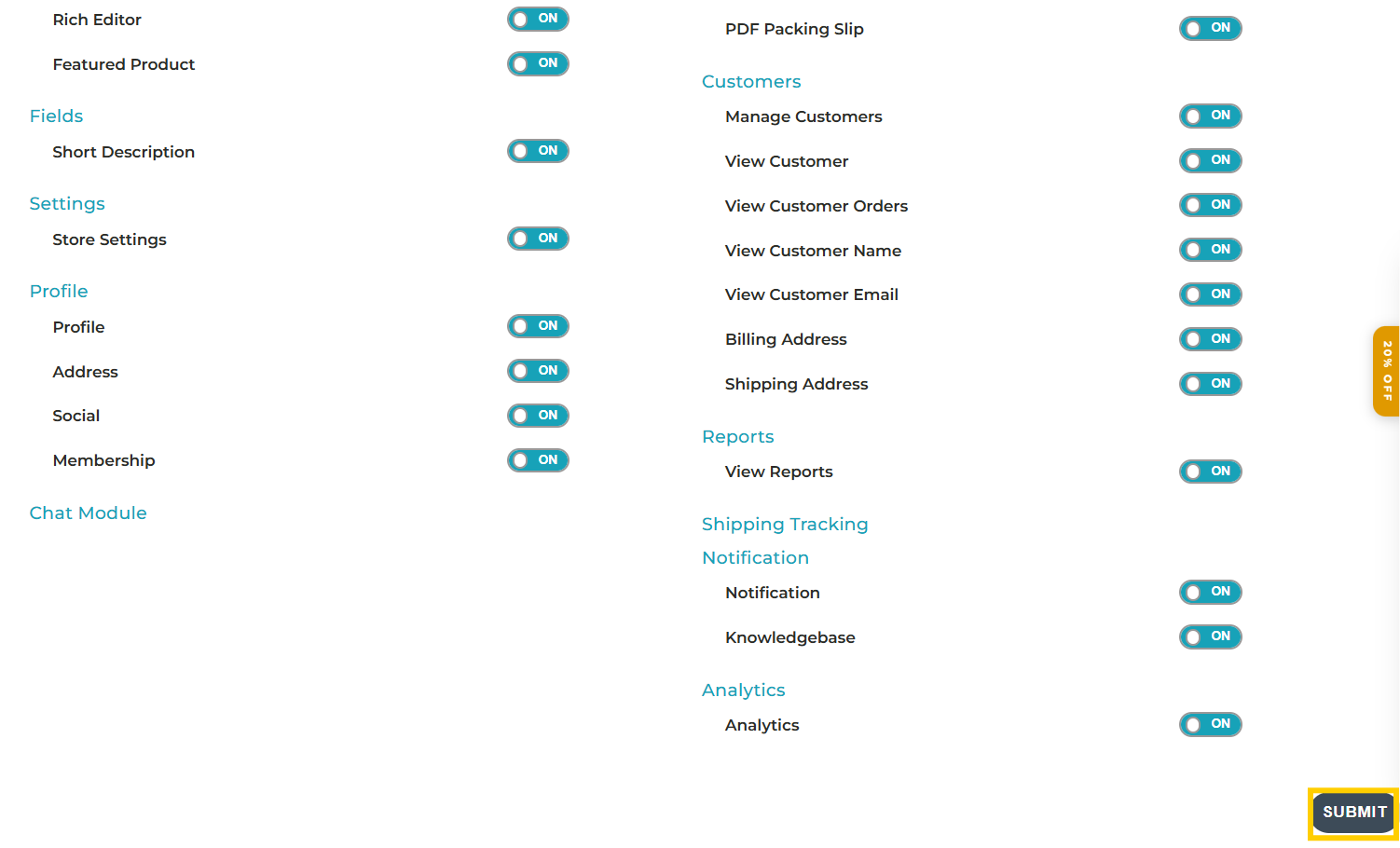How to Add New Staff to Your Dashboard
This feature is exclusively available for Premium membership plans. If you’re not on a Premium plan, consider upgrading to access this functionality.
Log in to Your Dashboard
Ensure you’re logged into your account with Full Admin Permissions, as this feature requires administrative access.Navigate to the "Add New Staff" Option
On the left-hand menu of your Dashboard, select the option labeled "Add New Staff."Click the "Add New" Button
In the top-right corner of the page, click the "Add New" button to initiate the staff creation process.Fill Out Staff Details
A form will appear where you can:Enter the staff member’s required information, such as name, email, and contact details.
Assign specific capabilities or roles to the new staff member based on their responsibilities.
Save the Details
Once all required fields are completed, click "Save" to add the staff member to your system.
Giving Staff Access to Store Settings
You can now give your staff full access to your store settings! Once granted, they’ll have the same permissions as an admin.
Here’s how:
Log in to your Dashboard
Go to “Add Staff”
Find or Add the Staff Member
Look for the staff member’s name in the list.
If they’re not listed, add them first (see “How to Add New Staff” for steps).
Edit Their Permissions
Save Your Changes